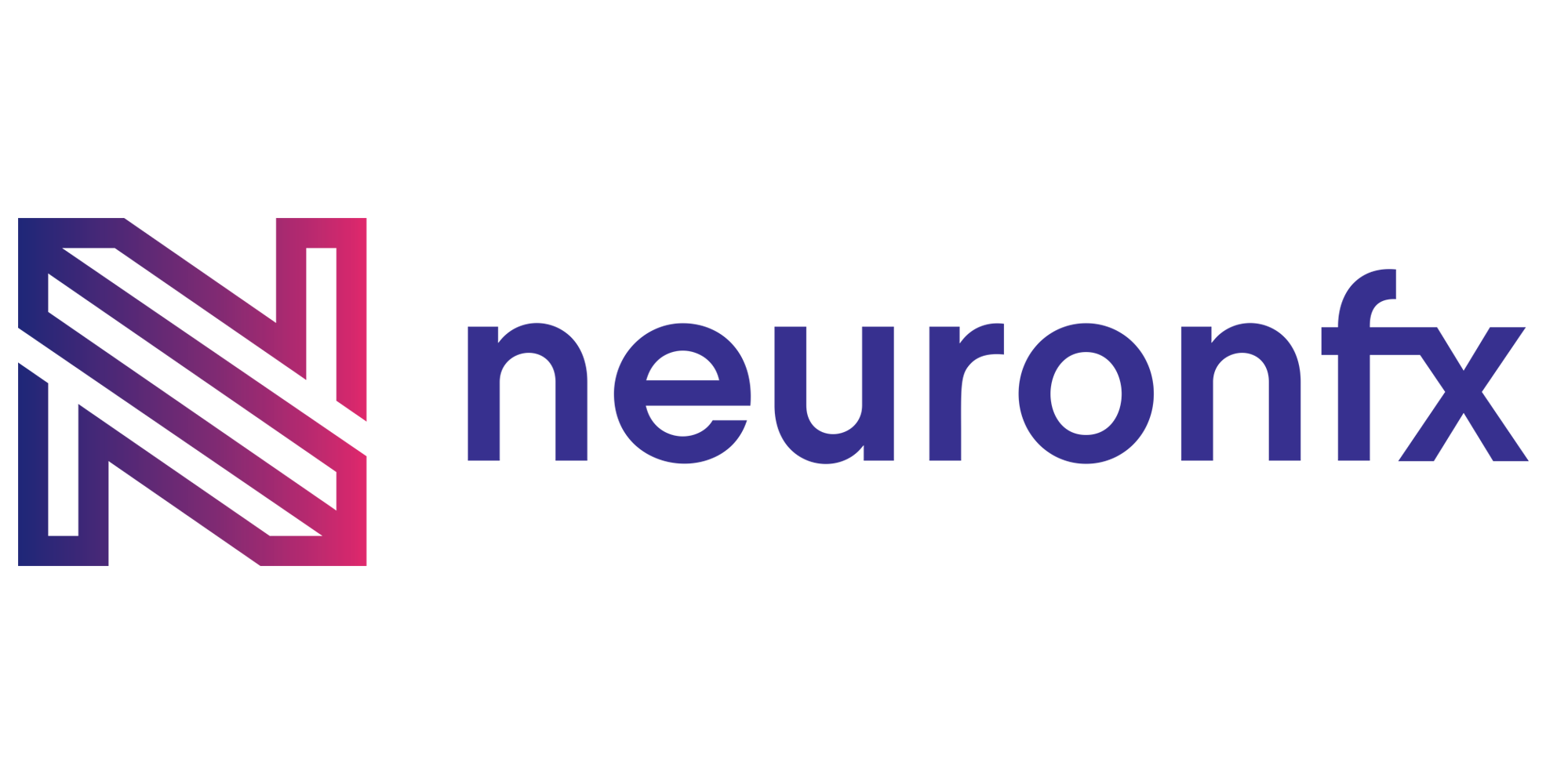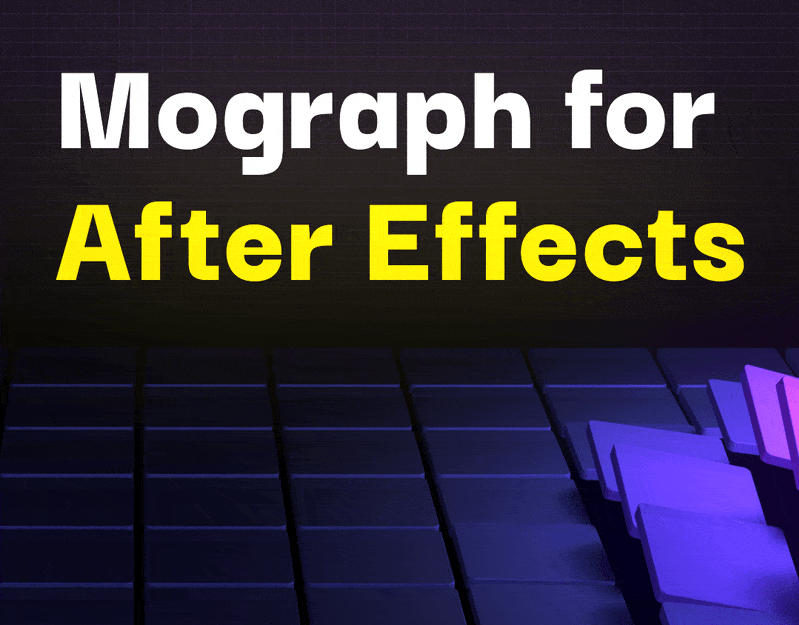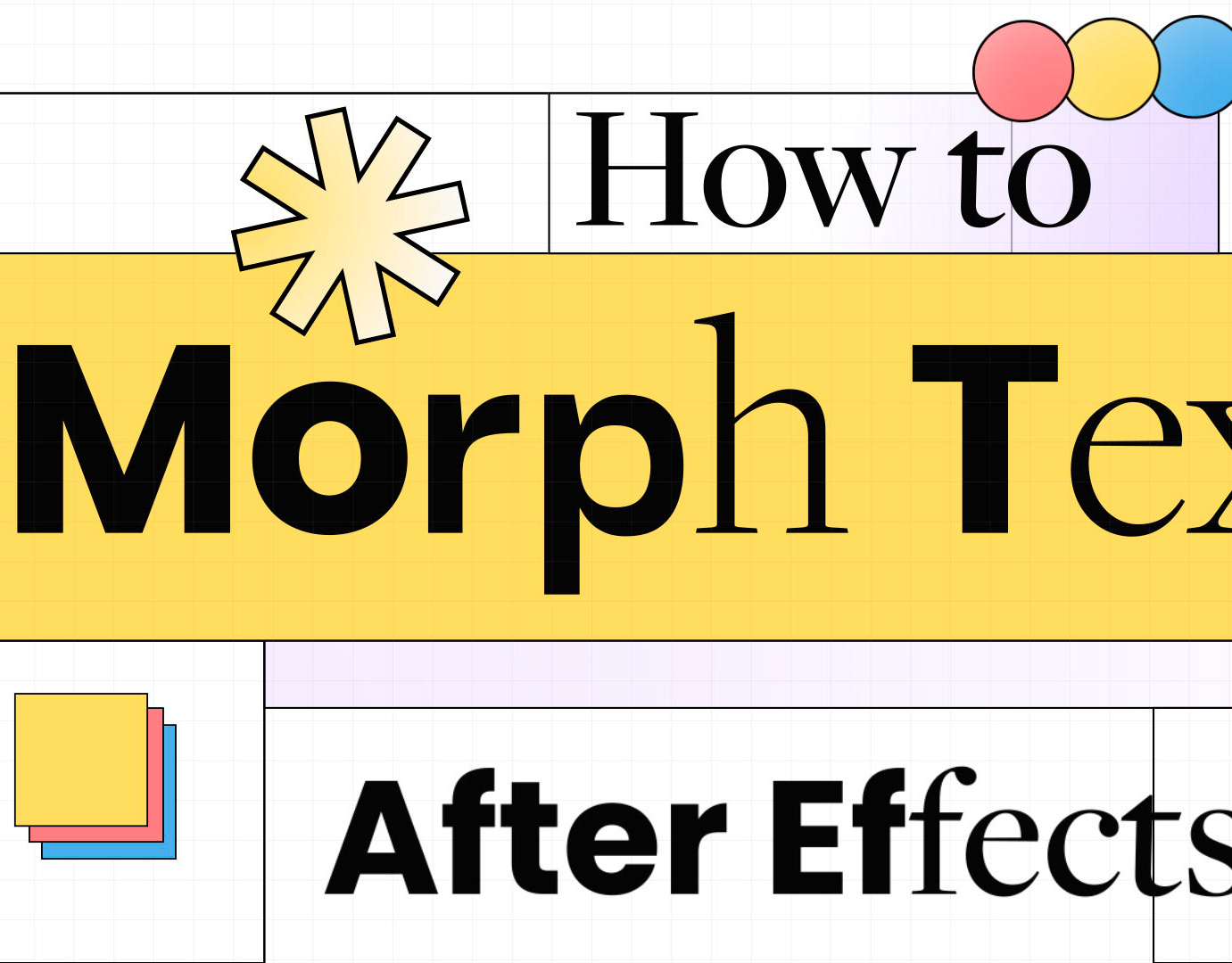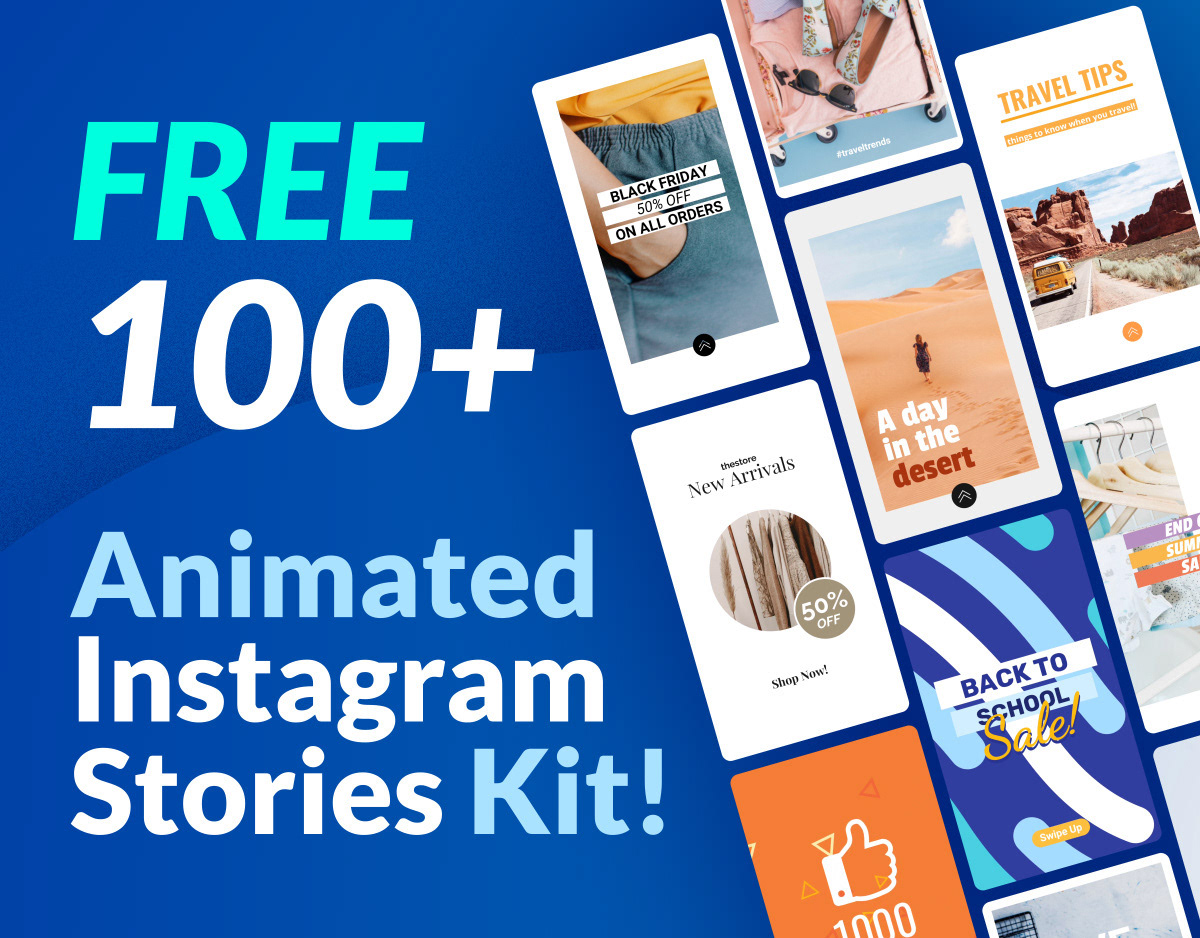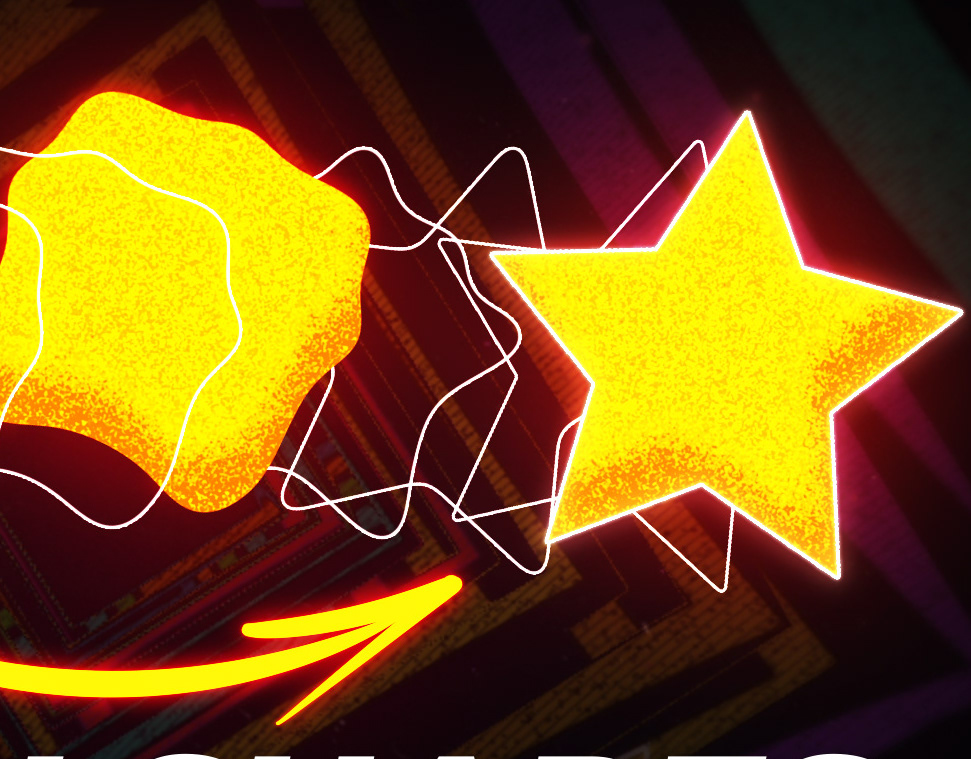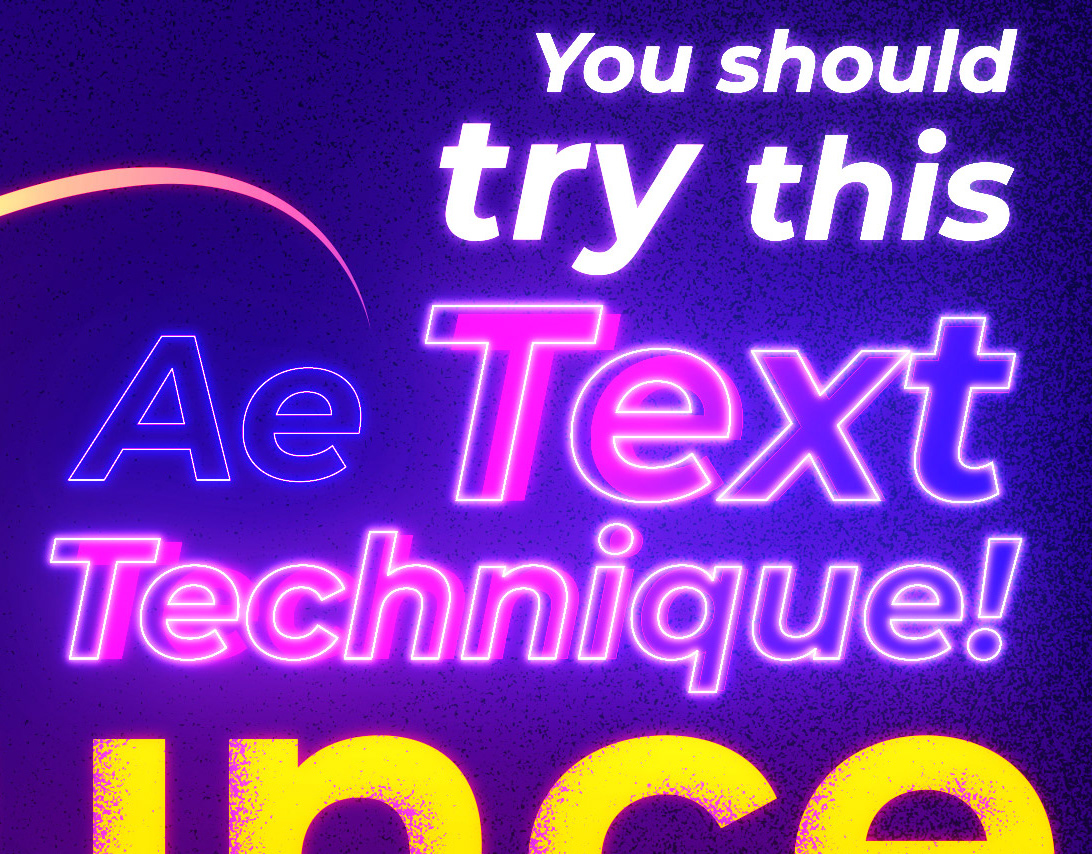In this blog post, we will see how to create stunning atmospheric particles in After Effects without using any external plugins. Atmospheric particles are small dust or smoke elements that float in the air and add realism and depth to your scenes. They can also create different moods and effects depending on their color, size, shape and movement.
To create atmospheric particles in After Effects, we will use some of the built-in effects and expressions that come with the software. Here are the steps we will follow:
How to create realistic atmospheric particles in After Effects without using any plugins.
To create realistic atmospheric particles, we will use the Particle Systems 2 effect together with the Fractal Noise effect, which generates random noise patterns that can be animated and customized. We will apply this effect to a solid layer and adjust its settings to create a subtle smoke texture.
Next, we will use the Time expression to automate the movement of our particles. The Time expression is a simple code that links a property value to the current time of the composition. We will use it to animate the evolution of our Fractal Noise effect over time.
Finally, we will use some blending modes to blend our particles with our background footage and control their visibility.
How to add randomness to your particles with the Fractal Noise effect
To add more randomness and variation to our particles, we can tweak some of the parameters of the Fractal Noise effect. For example, we can change the Noise Type from Basic to Dynamic Progressive or Dynamic Twisty for more complex patterns. We can also adjust the Contrast, Brightness, Complexity and Scale values for different looks.
Another way to add randomness is to use multiple layers of Fractal Noise with different settings and blend them together using blending modes such as Add or Screen.
How to automate your particle movement with the Time expression
To automate our particle movement, we will use the Time expression on the Evolution property of our Fractal Noise effect. The Evolution property controls how much our noise pattern changes over time. By default, it is set to zero degrees, which means no change at all.
To make our noise pattern evolve over time, we need to link it to a value that changes over time: such as Time itself! To do this, we need to alt-click on the stopwatch icon next to Evolution and type time * x where x is any number you want. This expression means that for every second that passes in our composition, Evolution increases by x degrees.
For example, if we type time * 100, then for every second that passes, Evolution increases by 100 degrees. This creates a smooth animation of our noise pattern changing over time.
How to create eye-catching foreground particles using Particle Systems effect
To create eye-catching foreground particles, we will use another built-in effect called Particle Systems II, which generates customizable particle systems that can simulate fire, sparks, snow, rain, etc.
We will apply this effect on another solid layer above our other layers and adjust its settings according Producer Physics Particle Aux System to what kind of particle system we want to create.
Make sure to follow the video tutorial above to see the whole process!